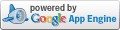12/17/08 8:49AM
One of the things on my ever-growing list of weekend projects was transferring over my old VHS and cassette tapes to digital video and audio. It took my a bit of research to figure out a good way to do this, so I figured I'd share.
Caveat: This isn't actually comprehensive enough to be a "how to" guide; it's just one way to do it that happened to work for me.
Let's start with VHS tapes. I used a Mac, so these steps are with that in mind:
- Get an A2D video Converter. After reading assorted reviews, I narrowed it down to the Canopus ADVC series or the EyeTV 250 Plus. The EyeTV was tempting because it had a built-in TV tuner as well, but in the end I went with the ADVC110 because it's generally considered to produce higher quality picture quality and A/V synchronization.
- Use the FireWire port. The ADVC110 supports RCA or S-Video input, so you can use whichever your VCR supports. You'll need to use RCA input for audio. Use the FireWire output and plug that into your computer's FireWire port.
- Capture using iMovie. In iMovie, flip the switch over to the camera icon and click "import." Then push play on the VCR. Once the video's done, stop the importing in iMovie.
- Export to QuickTime. Select "File->Export" in iMovie and then choose "Expert Settings" under the QuickTime options. In the filename dialog, choose "Options" and select these settings:
- Video compression: H.264
- Key frame rate: 30
- Bitrate: 1800 kbits/sec
- Dimensions: 640x480 VGA (deinterlace source video)
- Audio format: AAC
- Sample rate: 44.1 kHz
- Quality: Best (128 kbps)
For cassette tapes you don't need a converter, just an adapter to get your cassette player output into your computer. Here's the step-by-step:
- Install Audacity and the LAME MP3 encoder. I chose this one because it got universally positive reviews and it's free. (There are versions for Mac, Windows, and Linux.) The Audacity docs have a good how-to for installing LAME.
- Get an RCA-to-Mini adapter. If you already have an RCA cable handy, you can go with the Y-adapter, or you could get a full-on cable. (This assumes your cassette player has RCA outputs, which it probably does.)
- Use the "microphone in" port. Your computer will have a (most likely green) mini-plug input somewhere that's usually labeled as being for a microphone. Take the RCA cable from your cassette player output, have it adaptify to a mini plug (courtesy #2) and put it in that microphone jack.
- Record using Audacity. After a little fumbling, it's pretty self-explanatory, but there's good documentation if you run into any trouble. You'll probably need to split your recording into separate tracks, crop them appropriately, and perhaps increase or decrease the sound level.
- Export to MP3. This isn't the only export option, but it's a good one for importing to iTunes, which then makes it easy to burn CDs.